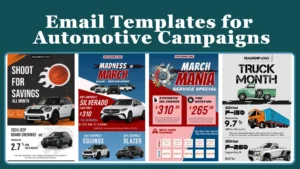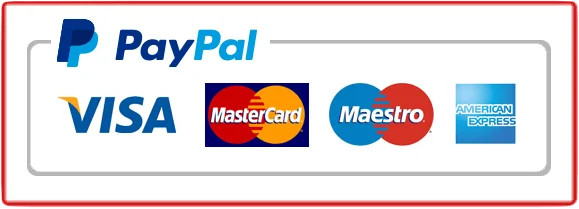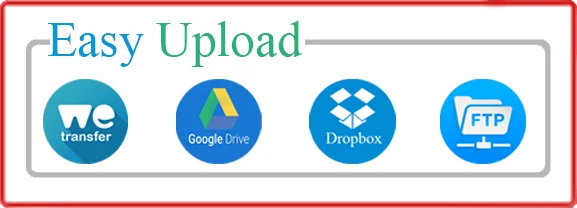Reflective surfaces on car images can add a touch of sophistication and visual allure. Mastering the art of adding reflections in Photoshop can elevate the appeal of automotive photography. Here’s a comprehensive guide on creating mesmerizing reflections on car images using Photoshop:
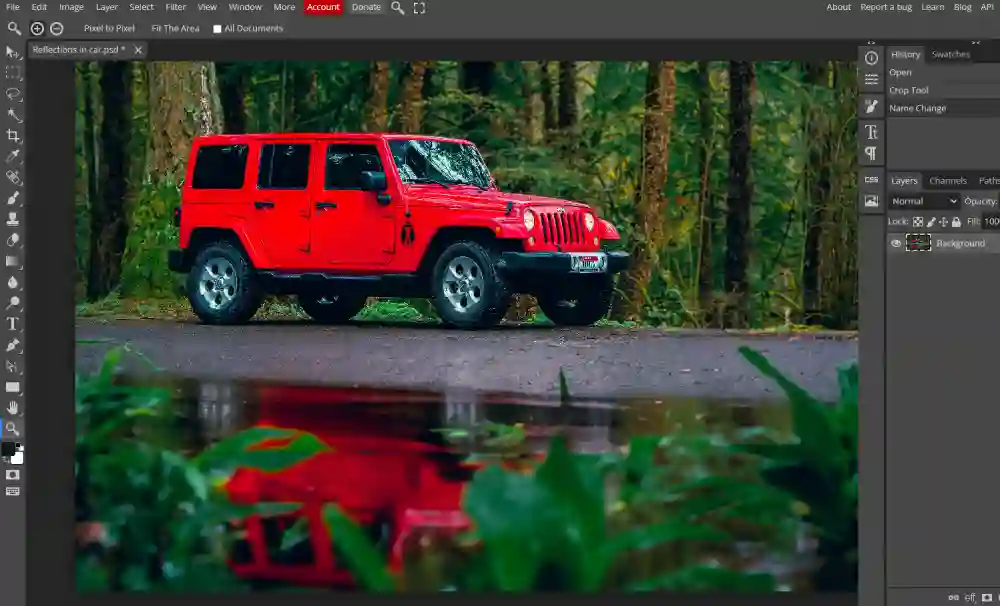
1. Selecting the Right Image: Begin by choosing a high-resolution image that features the car against a suitable background. Images captured near reflective surfaces like water bodies or sleek pavements work exceptionally well.
2. Duplicate the Car Layer: Open the selected image in Photoshop and duplicate the car layer by right-clicking the layer and selecting “Duplicate Layer” from the menu.
3. Create Reflection Layer: Duplicate the car layer, then go to Edit > Transform > Flip Vertical to flip the duplicate layer vertically. This action forms the base for the reflection.
4. Position and Blend the Reflection: Drag the flipped layer beneath the original car layer. Align the reflection to match the car’s base, adjusting its position using the Move Tool (V). Apply a Layer Mask and use a Gradient Tool (G) to blend the reflection seamlessly into the image.
5. Adjust Opacity and Blending Modes: Lower the opacity of the reflection layer to simulate transparency. Experiment with blending modes like Soft Light or Overlay to match the reflection with the environment’s lighting and color.
6. Apply Gaussian Blur and Distortion: To mimic the natural reflective surface, add a Gaussian Blur (Filter > Blur > Gaussian Blur) to the reflection layer. Use the Warp Tool (Edit > Transform > Warp) to distort the reflection slightly, replicating ripples or curves.
7. Refine and Enhance Details: Use the Eraser Tool (E) with a soft brush to refine the reflection’s edges, ensuring a seamless integration. Fine-tune details by adjusting contrast, brightness, and color using adjustment layers like Levels or Hue/Saturation.
8. Final Touches and Saving: Review the final result and make necessary adjustments. Save your image in the preferred format, considering saving a layered PSD file for future editing.
Table of Contents
ToggleIs there any way to get Reflections in Photoshop as a service?
Absolutely! We offer this exact service to add reflections in Photoshop. Our professional car image editing specializes in creating stunning and realistic reflections to enhance your photos.
Conclusion
Mastering reflections in car images using Photoshop opens up endless possibilities for creating captivating visuals. Experimentation and attention to detail are key to achieving realistic and mesmerizing reflective effects that enhance the allure of automotive photography.
By following these steps and utilizing Photoshop’s versatile tools, you can transform car images into stunning visual pieces that showcase elegance and sophistication through perfectly integrated reflections.
FAQs about Adding Reflections in Car Images with Photoshop:
1. What are reflections in car images and why are they important?
- Reflections in photoshop on car images involve adding mirrored or reflected surfaces to enhance the visual appeal. They’re crucial as they bring depth, realism, and aesthetic charm to automotive photography, making the vehicles more captivating.
2. How can I add reflections to car images using Photoshop?
- To add reflections, start by duplicating the car layer, flipping it vertically to create a reflection, then blending it seamlessly with the original using layer masks, opacity adjustments, and blending modes. Further refine with blurring, distortion, and fine-tuning.
3. What types of car images are suitable for adding reflections?
- Images featuring cars against reflective surfaces such as water bodies, polished floors, or urban environments with glossy pavements are ideal. These surfaces create natural reflections, enhancing the visual impact of the car.
4. Are reflections only applicable to specific car parts or the entire vehicle?
- Reflections can be applied selectively to highlight specific areas like the car’s body, windows, or parts showcasing unique design features. They can also cover the entire vehicle, depending on the desired visual effect.
5. How do reflections enhance the overall appeal of car photography?
- Reflections add a sense of realism, elegance, and dynamic visual interest to car images. They create a more engaging composition, emphasizing the vehicle’s contours, sleekness, and the surrounding environment.
6. Can I customize the reflections according to different environments or lighting conditions?
- Yes, Photoshop offers versatile tools to adjust reflections’ opacity, blending modes, and color tones. This flexibility allows tailoring reflections to match diverse environments, ensuring they seamlessly integrate with varying lighting and backgrounds.
7. Are there any recommended Photoshop tools or techniques for refining reflections?
- Utilize tools like Layer Masks, Gradient Tool, Eraser Tool for precise blending, Gaussian Blur for realistic reflections, and Warp Tool for distortion. Additionally, adjustment layers like Levels or Hue/Saturation help fine-tune details for a polished look.
8. How can I ensure the edited reflections look natural and realistic?
- Pay attention to details, such as maintaining consistent lighting, matching reflections’ perspective, and refining edges for seamless integration. Experimentation, practice, and a keen eye for realism are key to achieving natural-looking reflections in car images.
Feel free to reach out to us for further assistance or specific queries regarding adding reflections to car images using Photoshop. We’re here to help you master this captivating technique for enhancing automotive photography!