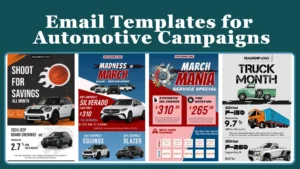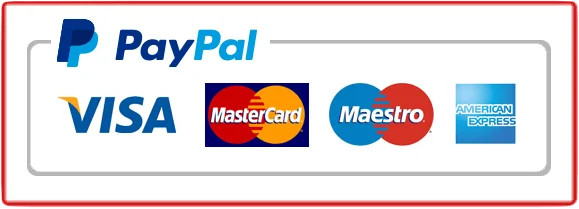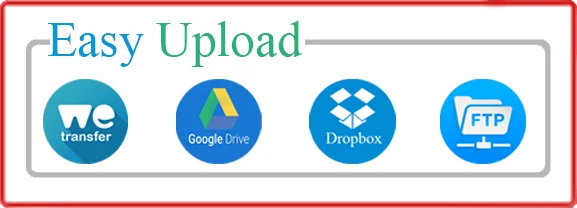Capturing stunning car photos is an art in itself, but the real magic happens during the editing process. In this step-by-step guide, we will walk you through the process of editing raw car photos to achieve professional results. Whether you’re a professional photographer or an enthusiast looking to enhance your car photography skills, this guide has got you covered.
In this comprehensive tutorial, we will delve into the world of photo editing and explore the techniques and tools needed to transform your raw car photos into jaw-dropping masterpieces. From adjusting exposure and white balance to enhancing colors and fine-tuning details, we will cover every aspect of the editing process.
Get ready to unleash your creativity and take your car photography to the next level. With our easy-to-follow instructions and insider tips, you’ll be amazed at the difference editing can make in bringing out the finest details and capturing the essence of your subject.
Join us as we embark on this exciting journey of turning ordinary car photos into extraordinary works of art. Get ready to impress your audience with professional-quality car imagery that truly stands out. Let’s dive in and bring your car photos to life!
Table of Contents
ToggleUnderstanding Editing Raw Car Photos Files
Shooting in raw format provides photographers with the highest level of control over their images during the editing process. Unlike JPEG files, raw files capture all the data from the camera’s sensor, giving you greater flexibility and creative freedom when editing. When shooting cars, it’s important to capture as much detail as possible, as these details can make or break the final image.
In raw format, you can adjust exposure, white balance, contrast, and other important elements without losing image quality. This flexibility allows you to correct any mistakes made during the shoot and bring out the best in your car photos. Additionally, shooting in raw format ensures that you have a high-quality file to work with, which is crucial when it comes to printing or showcasing your work.
By shooting in raw format, you’re essentially giving yourself a blank canvas to work with in post-processing. This gives you the ability to fine-tune every aspect of your image, resulting in professional-quality car photos that truly stand out.
Choosing the right editing software for car photography
Raw image files contain unprocessed data captured by the camera’s sensor. Unlike JPEG files, which are processed in-camera and compressed, raw files retain all the data and allow for greater control during the editing process. It’s important to understand the structure of raw files and how they differ from other image formats.
Raw files come in various formats depending on the camera manufacturer, such as.NEF for Dashcam, CR2 for Canon, and . ARW for Sony. These files contain a wealth of information, including color temperature, exposure, and tonal range. This data is essential when it comes to editing, as it allows you to make precise adjustments without degrading image quality.
When opening a raw file in editing software, you’ll be presented with a range of options and sliders to fine-tune your image. These options include exposure compensation, white balance, contrast, saturation, and more. Understanding how each of these options affects your image will enable you to make informed decisions and achieve the desired results.
Step-by-step guide to Editing Raw Car Photos
Choosing the right editing software is crucial when it comes to achieving professional results in car photography. There are several options available, each with its own set of features and capabilities. Let’s explore some of the top editing software choices for car photographers.
1. Adobe Lightroom: Lightroom is a popular choice among photographers due to its user-friendly interface and powerful editing tools. It offers a wide range of features, including non-destructive editing, advanced color grading, and seamless integration with Adobe Photoshop. Lightroom’s catalog system also makes it easy to organize and manage your car photo library.
2. Capture One: Capture One is known for its exceptional color accuracy and advanced editing capabilities. It offers a range of tools specifically designed for car photographers, such as the Color Balance tool, which allows for precise color adjustments. Capture One also offers tethered shooting, allowing you to control your camera directly from the software.
3. DxO PhotoLab: DxO PhotoLab is renowned for its powerful noise reduction and lens correction tools. These features are especially useful in car photography, where capturing fine details and minimizing noise are essential. DxO PhotoLab also offers a range of preset styles, making it easy to achieve consistent results across your car photo portfolio.
When choosing editing software, consider your specific needs and budget. Many software options offer free trials, allowing you to test them out before committing. Experiment with different software and find the one that best suits your editing style and workflow.
Adjusting exposure and white balance
Now that we’ve covered the importance of shooting in raw format and choosing the right editing software, let’s dive into the step-by-step process of editing raw car photos. Follow these instructions to achieve professional results and bring out the full potential of your car images.
Adjusting Exposure and White Balance
The first step in the Editing Raw Car Photos process is to adjust the exposure and white balance of your raw car photo. Proper exposure ensures that the image is neither too bright nor too dark, while white balance ensures accurate color reproduction. Here’s how you can do it:
1. Start by adjusting the exposure slider to achieve the desired brightness. Pay attention to the histogram, ensuring that there are no clipped highlights or shadows.
2. Next, adjust the white balance to correct any color casts. Use the eyedropper tool to select a neutral gray area in the image and let the software automatically adjust the white balance.
3. Fine-tune the white balance if necessary, using the temperature and tint sliders. Aim for natural-looking colors that accurately represent the scene.
Enhancing Colors and Contrast
Once you’ve adjusted the exposure and white balance, it’s time to enhance the colors and contrast of your car photo. This step will make your image pop and create visual interest. Follow these steps to achieve vibrant and impactful colors:
1. Start by adjusting the vibrance and saturation sliders. Be careful not to oversaturate the image, as it can result in unrealistic colors.
2. Use the HSL (hue, saturation, and luminance) sliders to selectively adjust the colors in your image. This allows you to make specific color adjustments without affecting the entire image.
3. Increase the contrast slightly to add depth and dimension to your car photo. Be mindful not to lose details in the process.

Removing Imperfections and Distractions
To achieve a polished and professional look, it’s important to remove any imperfections or distractions in your car photo. Follow these steps to clean up your image and create a seamless composition:
1. Use the spot healing brush or clone stamp tool to remove any dust spots or blemishes on the car’s surface. Zoom in and carefully remove imperfections while preserving texture.
2. If there are distracting elements in the background, use the content-aware fill tool or the clone stamp tool to remove or replace them. Pay attention to details and ensure a natural-looking result.
3. Crop the image if necessary to improve the composition. Consider the rule of thirds and remove any unnecessary elements that may detract from the main subject.
Sharpening and Adding Final Touches
The final step in the editing process is to sharpen your car photo and add any final touches that will enhance the overall look. Here’s how you can do it:
1. Apply a subtle sharpening filter to bring out the fine details in your car photo. Be careful not to oversharpen, as it can result in an unnatural appearance.
2. Consider applying a vignette effect to draw attention to the car and create a more dramatic look. Adjust the size, feather, and opacity of the vignette to achieve the desired effect.
3. Lastly, consider applying a subtle film grain effect or adding a touch of color grading to give your car photo a unique and artistic look. Experiment with different effects and find the one that complements your image.
Enhancing colors and contrast
Editing raw car photos is a crucial step in the car photography process. It allows you to bring out the full potential of your images and create professional-quality results.
By shooting in raw format, understanding the structure of raw files, choosing the right editing software, and following a step-by-step editing process, you can transform your raw car photos into jaw-dropping masterpieces.
Remember, practice makes perfect. The more you edit your car dealer photos, the better you’ll become at understanding the nuances of editing and achieving the desired results. Experiment with different techniques, embrace your creativity and have fun along the way.
Now that you have a solid foundation in editing raw car photos, it’s time to put your newfound knowledge into practice. Grab your camera, capture some incredible car photos, and let your editing skills shine. The possibilities are endless, and the results will be truly remarkable. Happy editing!
Sharpening and adding final touches
Even the most well-maintained cars can have imperfections that need to be addressed during the Editing Raw Car Photos. This includes dust, scratches, and other blemishes that can distract from the overall composition.
Start by using the healing brush or clone stamp tool to remove any visible imperfections on the car’s surface. This will help create a clean and polished look. Be careful not to overdo it, as removing too many imperfections can make the car look unrealistic.
In addition to removing imperfections on the car, pay attention to the background as well. Look for any distractions that may take away from the focus on the car itself. Use the content-aware fill or clone stamp tool to remove any unwanted objects or elements. This will help create a clean and uncluttered background that highlights the car.
Remember to zoom in and inspect the image carefully to ensure that all imperfections and distractions are addressed. Take your time and be meticulous in your editing process. The extra effort will pay off in the final result.
Studio Killers
Studio Killers is a virtual music group known for their animated personas and electronic pop music. Formed in 2011, the group consists of Cherry, Goldie Foxx, and Dyna Mink. The members’ real identities remain anonymous, and they present themselves as animated characters. Studio Killers gained popularity with their hit single “Ode to the Bouncer” and continued to release music with a blend of catchy tunes, vibrant animation, and energetic performances. Their style incorporates elements of pop, dance, and electronic genres, creating a unique and engaging musical experience.
What technological features are integrated to enhance the driving experience?
Technological features integrated to enhance the driving experience include advanced infotainment systems, driver assistance systems (ADAS), connectivity and telematics, digital cockpits, autonomous driving features, biometric and facial recognition for security, smart lighting systems, electric and hybrid propulsion systems, augmented reality navigation, vehicle-to-infrastructure communication, and sophisticated in-car entertainment options. These features collectively improve safety, comfort, and overall enjoyment during the driving experience.