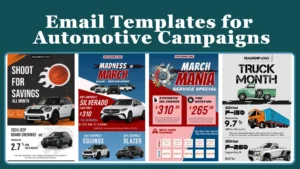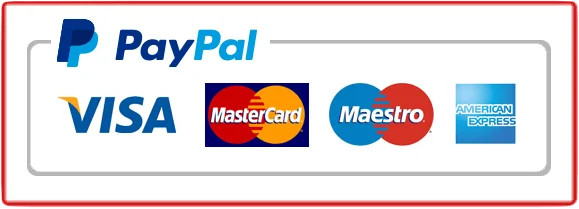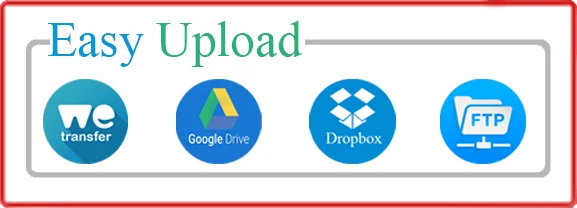Are you looking to give your photographs a clean, professional look? Add White Background to Photo you can instantly enhance their appeal and make them stand out. In this comprehensive guide, we will show you step-by-step how to achieve this effect, even if you have limited experience with photo editing.
With our easy-to-follow instructions, you’ll learn the best techniques for total White Background to Photo, whether you’re using Adobe Photoshop, Lightroom, or any other popular editing software. We’ll cover everything from selecting and isolating the subject to adjusting the brightness and contrast to achieve a seamless white background.

By mastering this skill, you’ll be able to transform ordinary images into stunning works of art that captivate your audience. Whether you’re a professional photographer, an e-commerce entrepreneur, or simply someone who loves taking photos, this ultimate guide will equip you with the knowledge and skills you need to create visually striking images with a white background.
Get ready to take your photography to the next level and unlock a whole new world of creative possibilities!
Table of Contents
ToggleWhy add white background to photo?
Adding a white background to your photos offers numerous benefits. Not only does it create a clean and minimalist look, but it also helps draw attention to the subject of the photo. A white background is versatile and can be used in various contexts, whether you’re showcasing products for an e-commerce store or creating stunning portraits.
A white background also has the advantage of providing a neutral canvas that can easily be edited or manipulated further if needed. It allows you to remove distractions, focus on the main subject, and create a consistent visual aesthetic across your photos.
Benefits of using a white background in photography
Using a white background in photography has several advantages. Firstly, it creates a clean and polished look that is visually appealing and professional. This is especially important for businesses and e-commerce websites, as it helps to highlight products and make them look more desirable to potential customers.
Secondly, a white background provides flexibility and versatility. It can easily be edited or adjusted to suit different purposes and styles. Whether you’re creating product photos, portraits, or still life images, a white background provides a blank canvas that allows your subject to take center stage.
Lastly, a white background is timeless and classic. It never goes out of style and is always in demand. By mastering the skill of adding a white background to your photos, you’ll be able to create images that have a timeless quality and can be used for years to come.
Tools and software for adding a white background to photos
To add a white background to photo, you’ll need the right tools and software. The most commonly used software for photo editing is Adobe Photoshop. It offers a wide range of features and tools that allow you to manipulate and enhance your photos.
If you’re new to photo editing or prefer a simpler interface, Adobe Lightroom is another great option. It offers a more streamlined approach to editing and is perfect for beginners or those who want to quickly enhance their photos.
In addition to these popular software options, there are also numerous online photo editors and mobile apps available that can help you achieve a white background effect. Some popular online editors include Pixlr, Fotor, and Canva. These platforms offer a range of editing tools and features that can be accessed directly from your web browser.
No matter which software or tool you choose, the process to add white background to photo remains relatively similar. In the following sections, we’ll provide a step-by-step guide using Adobe Photoshop, but the principles can be applied to other software as well.

Step-by-step guide: How to add white background to photo using Adobe Photoshop
1. Open your photo in Adobe Photoshop
Start by opening your photo in Adobe Photoshop. You can do this by selecting “File” and then “Open” from the menu. Browse your computer for the desired photo and click “Open” to import it into Photoshop.
2. Create a new layer
To add white background to photo, you’ll need to create a new layer. Go to the “Layers” panel, usually located on the right side of your screen. Click on the “New Layer” button at the bottom of the panel to create a new layer.
3. Fill the new layer with white
With the new layer selected, go to the “Edit” menu and choose “Fill”. In the dialogue box that appears, select “White” from the drop-down menu and click “OK”. This will fill the new layer with a solid white color.
4. Position the new layer
In the “Layers” panel, click and drag the new layer below the original photo layer. This will position the white layer behind the photo layer, creating the white background effect.
5. Adjust the opacity
To achieve a seamless white background, you may need to adjust the opacity of the photo layer. Select the photo layer in the “Layers” panel and use the opacity slider at the top of the panel to decrease the opacity. This will allow the white background to show through, creating a smooth transition between the subject and the background.
6. Refine the selection
If necessary, you can refine the selection of your subject to ensure a clean and accurate cutout. Use the selection tools in Photoshop, such as the Quick Selection Tool or the Pen Tool, to carefully select and isolate the subject. Once selected, you can refine the edges using the Refine Edge feature to create a more polished look.
7. Adjust brightness and contrast
To further enhance the white background effect, you can adjust the brightness and contrast of your photo. Use the “Image” menu and select “Adjustments” to access various adjustment options. Experiment with the brightness and contrast sliders until you achieve the desired effect.
8. Save your edited photo
Once you’re satisfied with the white background effect and any additional edits you’ve made, save your edited photo. Go to the “File” menu and choose “Save As” to save a copy of your photo with a white background.
Alternative methods for adding a white background to photos
While Adobe Photoshop is the most popular software for add white background to photo, there are alternative methods you can explore. One option is to use Adobe Lightroom, which offers a more streamlined approach to editing photos. Lightroom allows you to adjust brightness, contrast, and other settings to achieve a white background effect.
If you prefer a more user-friendly and intuitive interface, you can also try online photo editors such as Pixlr, Fotor, or Canva. These platforms offer a range of editing tools and features that can help you achieve a white background effect without the need for complex software.
Tips for achieving a professional-looking white background
To achieve a professional-looking white background, consider the following tips:
1. Use proper lighting: Ensure that your subject is well-lit and evenly lit to avoid shadows or uneven color tones on the white background.
2. Shoot against a white backdrop: If possible, shoot your photos against a white backdrop to minimize the editing required later.
3. Shoot in RAW format: Shooting in RAW format gives you more control over the editing process and allows for better adjustments to the white background.
4. Pay attention to details: Take the time to carefully select and isolate your subject, paying attention to small details and intricate edges.
5. Experiment with different editing techniques: Don’t be afraid to experiment with different editing techniques and tools to achieve the desired white background effect.
Common mistakes to avoid when adding a white background to photos
When adding a white background to photos, it’s important to avoid common mistakes that can detract from the overall quality of your images. Some common mistakes to avoid include:
1. Poor selection and isolation: Failing to carefully select and isolate your subject can result in a sloppy cutout and an unnatural-looking white background.
2. Overexposure: Be mindful of overexposing your subject or the white background, as this can lead to loss of detail and a washed-out appearance.
3. Inconsistent lighting: Ensure that the lighting on your subject and the white background is consistent to create a seamless and professional look.
4. Ignoring image resolution: Pay attention to the resolution of your photos, especially if you plan to use them for print or large-scale displays. Low-resolution images may appear pixelated or grainy.
By avoiding these common mistakes, you can ensure that your photos with a white background look polished and professional.
Examples of before and after photos with a white background
To illustrate the impact of add white background to photo, here are a few examples of before and after images:
1. Product Photography

2. Portrait Photography

3. Still Life Photography

As you can see, adding a white background instantly enhances the overall look and focus of the subject, creating a more professional and visually appealing image.
White background photography for e-commerce
White background photography is particularly important for e-commerce businesses. When selling products online, it’s crucial to present them in the best possible way to attract potential customers. A white background provides a clean and consistent look that allows the product to be the main focus.
By utilizing white background photography for your e-commerce store, you can create a cohesive visual identity and make your products appear more professional and desirable. With attention to lighting, composition, and editing, you can elevate your product photos and increase sales.
Conclusion: Enhancing your photos with a white background
Adding a white background to your photos is a powerful technique that can instantly enhance their appeal and make them stand out. Whether you’re a professional photographer, an e-commerce entrepreneur, or simply someone who loves taking photos, mastering this skill will allow you to create visually striking images that captivate your audience.
By following the step-by-step guide and implementing the tips and techniques outlined in this ultimate guide, you’ll be able to transform ordinary images into stunning works of art. Get ready to take your photography to the next level and unlock a whole new world of creative possibilities with the addition of add white background to photo.
Remember, practice makes perfect. Take the time to experiment, refine your skills, and continuously improve your technique. With dedication and a keen eye for detail, you’ll be able to create professional-looking photos with a white background that leave a lasting impression.